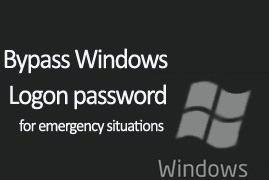How To Bypass Windows Login ! [EXCLUSIVE] [GUIDE]
How To Bypass Windows Login
Have you forgot your Win XP, Vista, 7, 8 or 8.1 logon password ? Do you want to access your friend’s or relative’s computer
In this guide, we will show you how to bypass a Windows XP, Windows Vista, Windows 7, Windows 8, Windows 8.1 and Windows 10 logon password
We’ll use a Tool named Kon-Boot….It is paid software but allmost all softwares are ans so is for Kon-Boot Software Link given below
Features of Kon-Boot
Have you forgot your Win XP, Vista, 7, 8 or 8.1 logon password ? Do you want to access your friend’s or relative’s computer
In this guide, we will show you how to bypass a Windows XP, Windows Vista, Windows 7, Windows 8, Windows 8.1 and Windows 10 logon password
We’ll use a Tool named Kon-Boot….It is paid software but allmost all softwares are ans so is for Kon-Boot Software Link given below
Features of Kon-Boot
- It Can Bypass Windows XP, Windows Vista, Windows 7, Windows 8, Windows 8.1 and Windows 10
- Kon-Boot is now able to bypass online account authorization on Windows 8/8.1
- It will not overwrite your old password …it means that you can easily access you Friend’s or relative’s PC without getting caught :p
- Fast, tiny and gets your job done !
- Windows 10 Supported (Offline only)
- Download and Extract Kon-Boot 2.4.rar from the links given below
- Plug in your Pen-Drive (Remove all other Pen-Drives)
- Right click on “usb_install_RUNASADMIN.bat” located in kon-bootUSB folder and pick “Run As Administrator” option.
- After Process Compeletion, Reboot
- Choose Boot from USB from BIOS settings
- Follow the installation procedure.
- After Booting process you can login without password, just press “Enter”
- Just Remove Kon-Boot PenDrive and Reboot to Get back the original Windows authentication functionality.
- Download and Extract Kon-Boot 2.4.rar from the links given below
- Insert Empty CD in your Optical Disk Drive
- Download and Install ImgBurn From the Links Given Below
- Run ImgBurn program
- Select “Write image file to disc”
- Click “Browse”
- Select “kon-bootCD.iso” – this file is located in your “kon-bootCD” directory.
- You are ready to use your Kon-Boot
- Choose Boot from CD from BIOS settings
- Follow the installation procedure.
- After Booting process you can login without password, just press “Enter”
- Just Remove Kon-Boot CD and Reboot to Get back the original Windows authentication functionality.
- Boot with Kon-Boot
- Navigate the Start Menu to Control Panel
- Select “User Accounts and Family Safety”
- (if the User Account Control window appears) Click “Yes” and leave the password field empty
- Select “Create a new account”
- Create the account (pick a name) and set the permissions (administrator).
- Disconnect Kon Boot and restart the computer to restore original Windows authentication functionality.
- After Restart, Select your new User Account (the account you have created)
- Navigate the Start Menu to Control Panel
- Select “User Accounts and Family Safety”
- Select the target User Account (the one you want to change)
- Select “Change the password”
- Input the new information for the account and click “Change password”
- You are done
Videos
- Preview
- USB Installation Guide